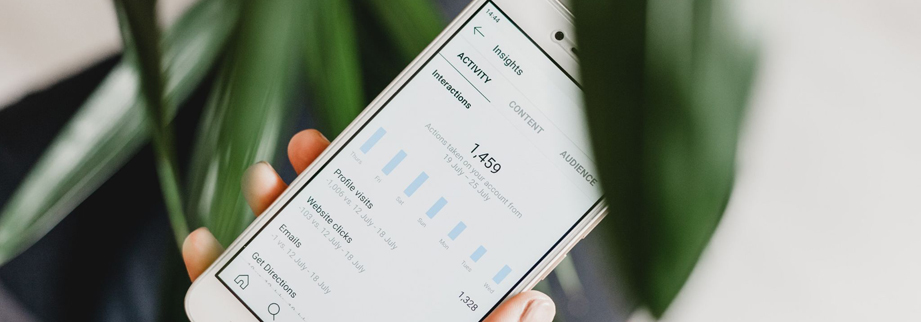Are you looking for easy ways to create Instagram ads?
This article will show you three simple ways to create Instagram ads.
#1: Use the Instagram App to Promote an Instagram Post
To increase the visibility of your posts, you can use the Instagram app to create promotions if you have an Instagram Business account.
Select a Post to Promote
Go to your profile, then choose the post you want to promote. Then click the Promote button at the end of the post page.
Alternative, you can visit your Instagram Insights and scroll down to the Promotions Data. Then tap on the Create Promotion Lin.
Choose the post that you wish to promote then tap on the arrow at the top right.
Set the Objective and Action Button
Instagram allows you to choose from a variety of objectives for your promotion. Your target audience can visit your website, view the profile, get directions, or call the number on your business account.
To direct your target audience to visit your website, or view your Instagram account , select Get More Profile and Instagram Visits. To enter your website address, or to create your profile, tap Destination on the next screen.
Enter the URL that you would like your target audience to see or select your business profile.
Choose from the following buttons if you are entering a website URL.
Choose Reach People Near an Address to direct your target audience for directions to a particular address or to call the phone number . Tap Select Button Text to activate the action button.
You can direct your audience to a specific address, or give them the option to call the number from your Instagram business account.
If you want to provide directions, must include your location’s .
Define Target Audience
After you have saved your goal and action button, click on Automatic Audience to build a targeted audience for your promotion.
You can identify your target audience using multiple locations, up 10 interests, age and gender.
Choose a Budget and Duration
To adjust the duration and budget of your promotion, click on the default budget or.
You can choose a total budget to fund the entire Instagram promotion. This includes any period that exceeds $1 per day.
After you have finished setting up your promotion, and entered your payment information you can click the Preview tab. You will see your promotion in the same way your target audience will. To submit to review, click the Create Promotion button near the bottom of the screen.
View Insights
Insights will quickly collect statistics about your promotion once it has been approved. To see them, choose the post you have promoted. Tap View Insights to view the insights for your promotion.
Your Instagram promotion’s demographics should include gender, age, location, and other factors.
You can also click the Original tab and view Insights to see how your post performed without Instagram ads.
#2: In Facebook Ads Manager, create Instagram ads for the Facebook News Feed
Facebook’s updated Ads Manager has some of the best Power Editor features to help everyone get the most from their Instagram and Facebook ads. To create an Instagram Ad in Ads Manager, you can use this URL to create or select ad account outside of Business Manager and this URL to view and create ad account inside Business Manager.
Create an Ad Campaign
To create an Instagram ad, click the green Create Ad button in the top-right corner of Ads Manager.
If you have already started, but not finished setting up an Instagram or Facebook ad you will be asked to return to where you were. Select Start Over or Create a new Instagram Ad from scratch.
Select an Objective
First, choose the marketing objective you want to use for your Instagram advertising campaign.
The following objectives can be used to place Instagram ads on the news feed.
- Brand Awareness – Reach more people to notice your ads and increase your brand awareness.
- Reach – Show your ad in front of the maximum number possible.
- Traffic – Send more people to a destination via Facebook, such as a site, app or Messenger conversation.
- Engagement Get more people to engage with your Facebook page and Facebook page posts (not stories).
- App Installation – Direct people to your store so they can buy your app.
- Video Views Promote videos showing behind-the scenes footage, product launches or customer stories to increase awareness of your brand.
- Lead Generation– Get lead information from people who are interested in your company.
- Messenger – Allow more people to talk with you in Messenger to make purchases, answer questions or provide support (not stories).
- Conversions – Get people to take valuable actions through your app or website, like adding payment information or making purchases. To track and measure conversions, you can use the Facebook Pixel or event app.
Name Your Campaign
Once you have chosen your objective, it is time to give your ad campaign a name. Select a naming convention to help you identify your ad in the ad insights.
Split test
You can split-test during your campaign. Check the box to Create Split Test. Split testing can be set up for different creatives and delivery optimization settings. You will receive an email notification and results after the test has ended.
After you have named your campaign, and checked the split box if applicable, click Continue.
Choose Your Destination
Depending on the purpose you chose, select the destination that your target audience should reach by tapping on your Instagram ad.
Make an Offer (Optional).
You can create an offer for certain objectives like traffic to your site. To create an offer, toggle your switch in the Offerbox to on. choose your Facebook page and click Create An Offer.
To finish, set up your offer. Click Create.
Choose a Variable to Split Test
You’ll need to choose the test variable if you have checked the box to create split tests.
Select Creative to Test up to five different ad creativity which are available in the Ads Manager left-sidebar menu.
Select Delivery Optimization to Test up to five different Ad Sets with different delivery optimization.
Choose Audience to Test up to five different ad set with different target audiences.
Click on the Edit button under any ad set to see the complete Audience targeting options. You can also select from your own audiences.
Select Placement to try up to five different ad set with different placements. You can compare Instagram ads in the news feed to see how they perform. Split testing Instagram ads can be done by operating system or device.
Define Your Target Audience
In the Audience section, determine the target audience for your Instagram advertisement.
Click on this screen to choose a saved audience from previous ads. If you don’t have any saved audiences, you can use the options under Create New to determine your target audience.
Select custom audiences to be included or excluded from your target audience if you have created custom audiences using customer data (email list or database), website traffic using Facebook pixel, offline activities or engagement with your Facebook profile or Instagram page.
Use the Create New drop-down menu in the Custom Audience section to create new audiences or lookalike audiences from customer audiences. Facebook ads Manager can take some time to process certain custom audience options (like customer files), so it is a good idea to prepare this beforehand if you are planning to launch an Instagram ad campaign.
Once you have created, skipped, or selected custom audiences or lookalike audiences you can further refine your target audience using general demographics. Select a location option from the drop-down menu. You have the option to choose anyone, everyone, people who live there, people who recently visited, or people who are travelling in that location.
Click on Worldwide to select major cities from around the world. To choose cities in a particular country, hover over that country. Then select Only Include Cities from the drop-down menu.
The button will allow you to select the number of cities or filter them according to their population. This allows you target smaller cities as well as larger metropolises.
Detailed Targeting allows you to define your target audience using additional demographics, interests and behaviours.
In Connections, determine your target audience based upon whether they have engaged with your Facebook pages, apps or events.
After you have finished defining your audience, click on the Save Audience button at the bottom to save the target audience for future campaigns.
Select Placements
Switch from Automatic to Edit Places to for Instagram ads in your news feed.
Delivery Optimization
You can configure the ad delivery details that are relevant to your marketing objective. This allows you to tell Facebook what results you desire.
You can select a window to convert people from viewing your ad to completing your conversion goal such as signing up for your email newsletter or making a purchase.
You can tell Facebook what you are willing to pay for the results you desire (link clicks, landing pages views, impressions or reach). You have the option to allow Facebook to set the bid amount to give you a better chance of beating the competition or set a fixed amount so you don’t spend too much per result.
When you get charged you can choose whether you will be charged per impression (each time that your ad appears on your target audience’s newsfeed) or per click (each and every time your advertisement is clicked).
Ad Scheduling allows you to select when an advertisement is displayed to your target audience according to their time zone or the selected time zone in your ad account.
If you have a time-sensitive ad campaign and you have chosen a manual bid amount you can change your Delivery Type option to accelerated. However, there are some caveats.
Create a Budget and a Schedule
Next, determine your total campaign budget and the time period you want your ads to run. Split tests can be ended early by checking the box if an ad set that is winning emerges among your creative, audience optimization, or placement variables.
Choose an Ad Identity
Name your ad, and then choose the Instagram account and Facebook page you wish to link it to. Click the Add an Instagram Account button if you don’t have an Instagram account.
This option allows you login to an existing Instagram account, or to create a new Instagram account that will link to your Facebook Page. To create an Instagram ad you don’t need a Facebook account. However, if you plan to advertise on Instagram it’s a good idea to have an Instagram profile to allow your visitors to follow.
Select an Ad Format
Depending on your marketing objective, you have the option to choose from one of the following ad formats: Single Image, Slideshow, Slideshow or Carousel.
You can choose Add Full-Screen Experience for most ad formats. This will transform your news feed ad to a more robust experience using Canvas.
You can choose a full-screen experience or use a pre-built Template. Or, use the advanced Canvas builder to create your own design .
You can choose to not have the full-screen experience. However, add images and video will be prompts based on your ad format. The recommended specifications for images will be displayed.
Determine the marketing objectives for your campaign and the ad format. Set the destination, call-to-action, and text of your ad.
To set optional items in your ad, click Advanced Options. These include a display link, URL Parameters for tracking purposes. Branded Content partners can also be used for offline tracking and conversion tracking.
Confirm your Ad
After you have set up your campaign and created your ad creatives, click on the green Confirm button to to submit your ad for review . You should see the following if everything is correct.
#3: In Facebook Ads Manager, create Instagram Stories Ads
These steps are similar to the ones above for creating an advertisement for Instagram Stories using Facebook Ads Manager.
Select an Objective
The following objectives can be used to place Instagram ads in Stories
- Brand Awareness – Reach more people to notice your ads and increase your brand awareness.
- Reach – Show your ad in front of the maximum number possible.
- Traffic Send more people to a destination via Facebook, such as a website or app or Messenger conversation.
- App Installation – Direct people to your store so they can buy your app.
- Video Views – Promote videos showing behind-the scenes footage, product launches or customer stories to increase awareness of your brand.
- Lead Generation – Get lead information from people who are interested in your company.
- Conversions Get people to take valuable actions through your website or mobile app. Track and measure conversions using the Facebook pixel and app events.
Select Placements
You can change the Automatic to Edit Placements to and then select Instagram ads to be displayed in Stories.
Select an Ad Format
You may have one of the following ad formats for your Stories ad, depending on your marketing objective.
You can create a full-screen experience for either of these ad types. This will transform your Stories ad to a richer experience with Canvas.
You can choose a full-screen experience by selecting a canvas that you have already created, or click on the + button to open the advanced Canvas builder and customize your design.
You can choose full-screen or reduced screen if you do not select the Full-screen Experience. Add images or video will be prompted based on your ad format. Stories will display the recommended specifications for images…
You can also see videos in Stories.
Determine your marketing objectives for your Instagram ads campaign. Then, choose the ad format. Because you are creating for Instagram Stories ensure that any text you wish to display is included on the image or video.
Monitoring Your Instagram Ad Campaign
After you submit your campaign, you can track its progress and report on the Ads Manager dashboard .
To reveal the ad set in your campaign, click on the campaign title. If you have created a split-test, there may be more than one.
To view the ads in the set, click on the ad sets names. If you have created multiple ads with different images or videos, there may be more than one.
Click on a campaign, ad set, or ad title to view charts, edit, and duplicate for each property.
To view the results of your ad campaign or ad set, click View Charts.
To edit the details of your ad campaign or ad set, click Edit.
To view any activity related the ad campaign or ad set or ad, click the clock icon.
Click Duplicate To Create a new campaign, ad-set within your campaign, or an ad within the ad group based on.
Conclusion You can now create Instagram Stories ads and news feed ads using the updated Ads Manager. This will allow you to get the most out of your advertising budget.